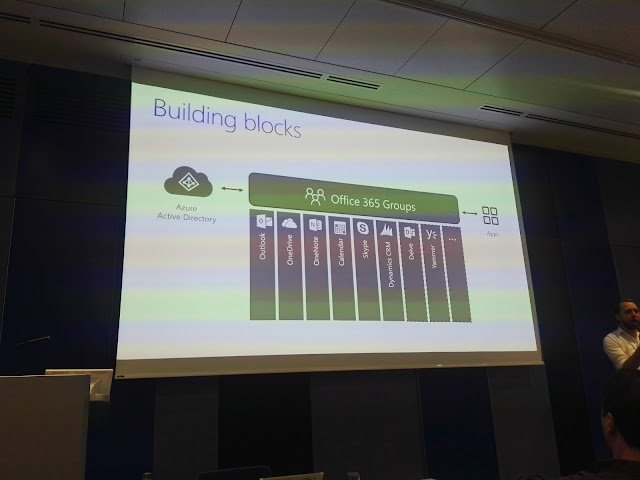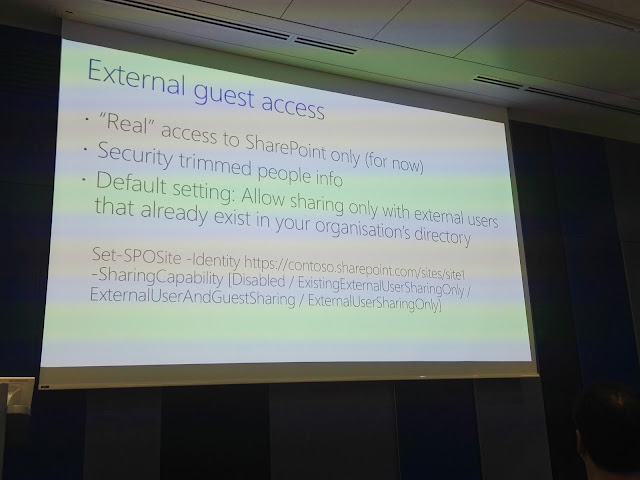You can read a short introduction about SPS Munich and the pre-conference workshops that took place on the previous day in my
last post.
We went to the conference at around 8:30 and the atrium was already full of people. We were met by
Mathias Einig who organizes the SPS Munich and SPS Stockholm events and he gave us the tip to quickly get into the Keynote room as it was expected to get packed. It did. The room was full and there were 3 more rooms that had been watching the keynote on big screens.
Even though
Chris McNulty from Microsoft had to cancel his keynote at the last moment,
Vesa Juvonen and
Eric Shupps opened with a very artistic keynote - Vesa playing the Microsoft guy, and Eric being the bad, really annoyed customer asking the "awesome" questions :) From time to time, Eric did put his positive hat on, yes he had one. We've got many insights from the keynote, mainly around priorities and not real release dates, but there are a few things that are definitely on the way:
-
Proper Modern Team Sites, providing customization capabilities that will match the levels possible within the Classic sites
-
Classic sites are not going away anytime soon
-
OneDrive single client for syncing both SharePoint document libraries & OneDrive will soon be a reality (in fact there is a TeamSiteSyncPreview.reg which you can download and already sync SharePoint document libraries.
-
SharePoint Framework will be the future model for SharePoint development. Skills needed would match those of a regular web developer, so the possible career path for SharePoint developers would be more interesting and flexible.
-
There will be another (maybe even two)
on-premise version of SharePoint Server.
- SharePoint Product Engineering is aiming to shorten the release cycle from 3 years to small incremental releases, so that the users can get more
feedback in the process. And oh boy, they did get feedback as Vesa said.
Last but not least, we've had lots of laughing in the hall. Well done, Vesa and Eric!
Eric did really get into the bad cop from Texas role and transmitted a lot of feedback and questions that the audience would have otherwise asked anyway. One of my favorite ones as I hear it all the time from the people I work with:
A little bit of impressive statistics shown by Mathias. With 430 attendees, I think that was the biggest SharePoint Saturday ever? I bet it is the biggest in Europe and the best one held so far. The event was in fact international with all sessions held in English and people from all over Europe and even the US!
Meanwhile, at the coffee area, there was this really cool poster by
IF-Blueprint AG who were volunteers at the event. Cheers to the person or team who worked on it, it's really cool!
The agenda. First of all, we've all downloaded the mobile app
Whova (which is available for iOS and Android) way before the conference day came, so we've made our custom agendas. Sorry to the 3 people at the event that had Windows Phones :) The app was really useful for a couple of things:
-
Navigating through the schedule and modifying it on the go. I've changed my mind for one of the sessions on the day.
-
Rating the sessions - there was even a section for comments.
-
Networking with other SharePointers. I've got a message from another Bulgarian whom I didn't know before the conference, but we were in the same room.
-
Photo Contest :) Even though we've posted some pics, I think the organizers missed that one partly because there were so many things going on at the same time! But this is not a critic in any way. It was fun, at least to see what people would post in terms of interesting pictures from the event.
There was a printed agenda as a bag insert, too, it was also useful. I liked the looks of it, so I'll share the picture here (it's from the official
SPS Munich site).
The #spsmuc20 session with
Spencer Harbar got replaced with
Paul Hunt's
Exploring Identity Management Options in O365 as Spencer couldn't make it to the conference, but it wasn't on my agenda anyway.
The sessions that I've visited were:
#SPSMUC00 - Keynote: The Future if SharePoint is Now, Reinventing Content Collaboration with Vesa Juvonen and Eric Shupps
#SPSMUC01 - The Key to a Successful Office 365 Implementation is Adoption with Jasper Oosterveld
Move, Manage, Protect SharePoint & Office 365 - sponsored session by Metalogix.
#SPSMUC07 - Office 365 Groups Deep Dive with Maarten Eekels
#SPSMUC06 - Securing Office 365 and Microsoft Azure like a Rock Star with Jussi Roine
#SPSMUC11 - Power charging Microsoft Teams with Bots, Connectors and Tabs with Wictor Wilén
#SPSMUC13 - Level up with PowerApps and Microsoft Flow with Mikael Svenson
#SPSMUC23 - Panel Discussion: Groups, Teams, Conversations, Skype, Yammer - say what?
...and SharePINT of course :)
My recap of the sessions:
#SPSMUC01 - The Key to a Successful Office 365 Implementation is Adoption with Jasper Oosterveld
First of all, Jasper is an amazing speaker, full of energy and always wearing a smile. I truly believed that his IS the key to Office 365 adoption, along with all the tips & tricks he presented :)
One of the case studies I found very interesting - a video with the key stakeholder. The project was a simple Project Management solution in SharePoint, one you've probably designed in a few days - it looked like the default columns in a Task list, then a very simple branding, BUT the key was the way it was presented. With a video with the key stakeholder - I think a VP of Information Technology or something similar.
The solution home page:
A project site:
Video still... it made me wonder how many times I've seen projects fail because of poor communication / presentation / a little bit of PR.
Jasper also used the
introduction of Microsoft Teams by Satya Nadella as an example, how Microsoft are bringing "the big guns" when introducing something new.
As a takeaway, if you'd do Office 365 projects, make sure you:
- Have
vision & goals.
- Have an
executive sponsor.
- Have a
budget for adoption (it's not free).
-
Know your target audience.
- Make a
launch party (everyone loves to have some fun at work).
- Think about a
video with the project sponsor if you have virtual teams.
- Try and answer the
"What's in it for me?" question proactively
- Train your users by doing quick
1-2 min videos frequently (think of hiring a voice actor to make your videos more professional).
-
Train users in person if that's the style of working in your organization (don't make groups larger than 10-15 people and don't do it alone as you won't be able to handle all the incoming questions).
-
Train the trainers (especially valid if you're an external consultant and you're not going to be around for long in the organization).
- Have
Office 365 champions (definitely try to get those people from different departments).
-
Share a roadmap.
-
Be honest!
- Set a baseline and success criteria. You can use the
OOB O365 Reports to measure the success once you launch - you'd need to be an administrator of the O365 tenant to access those.
- Start small.
- Use the
First Release cycle for selected power users in your organization. Keep in mind they must be curious and play with the new features so that you get feedback from them.
- Office 365 is going fast!
Go to conferences & events, just like SPS Munich :) to stay up-to-date.
Hands down, the session was above my expectations. Even though just a level 100, I got some useful insights which I'll use into practice.
Move, Manage, Protect SharePoint & Office 365 - sponsored session by Metalogix.
Crappy sponsored session. Slides in German!? The speaker said he gets a bit uneasy in front of people (?!) A good question that was asked at the end about the licensing model for calculation could not be answered. Got redirected to account managers. So where were the account managers instead of in the room?
Although I am certified on Metalogix Content Matrix and I've used their software for a large-scale migration for a customer 2 years ago, I honestly think they could do better. Anyway, thank you Metalogix for being SPS Munich's only diamond sponsor!
Instead of this session, I was planning to go to a level 400 Business (?) session: #SPSMUC10: The Executive's Guide to the Digital Workplace and I am so glad I didn't go there!
Maarten was a great speaker, very professional, the session included lots of info about Groups (and Teams, even if it wasn't announced beforehand). He started with the building blocks of Groups:
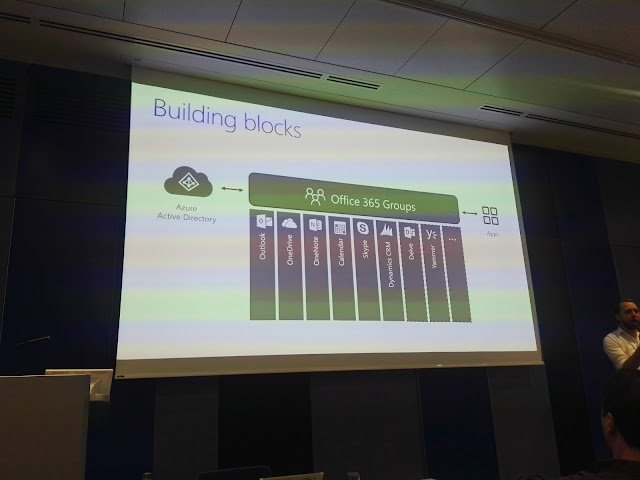
Maarten focused on a few things:
-
Connectors - those are also available in Teams and there are more than a 100 of them already. You can build your own by creating an incoming webhook and then send requests to it from any web service (this was demoed with
Postman - a very handy tool which I was not aware of, so thanks Maarten).
-
External guest access - right now the only part that's available to external users is the modern team site. Teams do not have external access just yet, but it's on the
roadmap.
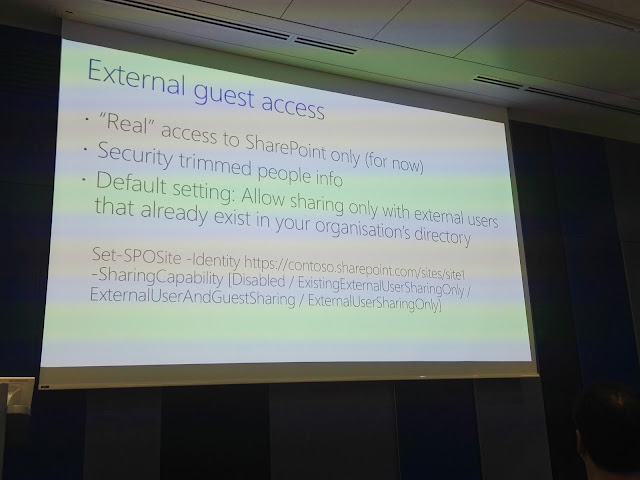
-
Manageability - mixed feelings story. Groups are managed from so many different places - O365 Admin Center, Exchange Admin Center, the Outlook (?) Groups mobile app, PowerShell...with the latest being the greatest.
Maarten showed us some good examples of commandlets to manage what kind of external users people can invite in groups (on the picture above) and gave us a few insights on the Groups roadmap to wrap up the session. Again, very glad I chose this one over the level 400 business session...
We've had a pretty good lunch, this day it was a menu with predefined options, but again, hands down for the food. I will not fill this blog post with pictures as they're too much already, you just have to trust me! It was awesome and we've had plenty of time (80 min) for lunch (there were some sponsored sessions going on during lunch time too) and in that time we've managed to get a tour of the brand new
Microsoft DE HQ office. There were 5 groups for the day (10-11 people) and the previous group was already full, so this time we went 15 min ahead of time.
And we were in. I'd let the pictures speak for that place, but in a few words: it's awesome! Not what you'd expect from a huge corporation - it was not that grey, dark, American standard cubicle box floor...About 1900 employees are "attached" to that office, but our guides told us that there are only 1100 seats. The difference could be easily explained with the first picture:
#SPSMUC06 - Securing Office 365 and Microsoft Azure like a Rock Star with Jussi Roine
To be honest I don't have much experience with Azure and the security in it, I've just used MFA in Office 365. But Jussi's session was really insightful and I'm surprised he managed to stick it into 50 minutes.
I took a few things with me:
-
Azure Active Directory is at the heart of security, just like the good old AD is on-premise.
-
Enable MFA for the admin users in Office 365
- Enable the
free security tools in Azure - Azure Active Directory reporting, Azure Security Center, Operations Management Suite
-
Forget about building on-premise security solutions - they're not as exciting anymore :)
- You can discover
unmanaged cloud apps/services on your users' workstations - something that most organizations would launch a project for and do manual surveys and interviews with people.
- If you're a
large business, you'd need to invest in the
paid options.
And this diagram was really cool - we've had 20 seconds to memorize it :)
Jussi was an expert in the field, and the examples he's used in the demos were quite interesting. such as detecting impossible travel activities from Netherlands to Bosnia and Herzegovina (cool country, been there on a rafting trip :)) and botnet attacks on Russi's tenants. Great session!
#SPSMUC11 - Power charging Microsoft Teams with Bots, Connectors and Tabs with Wictor Wilén
Wictor started with a quick introduction on
Microsoft Teams and then focused on 3 areas:
-
Connectors - nice use cases here. This topic was also covered by Maarten Eekels in one of the previous sessions.
-
Tabs - While those seem basic, they are reminding me of the Global Navigation in SharePoint. Wictor did a cool announcement of his new
yo teams-tab tool which is basically scaffolding everything you need to start building your Tab for Microsoft Teams. Wictor asked everyone in the room to know TypeScript for the next time, as this was the future of SharePoint development. I trust him. He was helping me out of a good will with a customer project a few years back and I can say his wealth of knowledge is incredible.
-
Bots - those are based on the
Microsoft Bot Framework and could do some pretty interesting stuff. During the workshops on Day 1, Vesa showed us how a bot is listening to commands via the iPhone's voice recognition and is creating a team site, based on the voice command. Pretty neat, huh?
#SPSMUC13 - Level up with PowerApps and Microsoft Flow with Mikael Svenson
What an amazing session :) We were shown the
Whac-an-MVP game created with PowerApps - LOL.
I took the following outcomes:
-
PowerApps is the successor, not the replacement for
InfoPath.
- Same is valid for
Flow and
SharePoint Designer workflows.
- Always
copy your screens in PowerApps, there's no ALM story here :)
-
Do not build any new stuff with InfoPath or SharePoint Designer (or at least try not to)
#SPSMUC23 - Panel Discussion: Groups, Teams, Conversations, Skype, Yammer - say what?
This was the most fun session. The atmosphere was quite relaxed at the end of the day, the speakers even got an unexpected beer delivery in the room :)
My outcomes:
- Forget about Yammer, use Teams
- Use the cloud as much as possible, there aren't many valid alternatives for on-premise social.
-
Groups are the backbone of everything new in Office 365.
I've found the panel very informative and useful, except for some "marketing" comments done by Symon Garfield, I think he really didn't fit the otherwise "best-of-breed" group of speakers. Perhaps the fact that he's now a Microsoft employee would explain that...
There was a raffle with some pretty cool prizes (Phantom 3 Drone, Xbox etc,) and then an official closing by Mathias with a group picture of the speakers. An epic way to spend the Saturday, I'd say!
SharePINT :) Of course...looking forward for the next SharePoint Saturday!